1. Log into your cPanel account. (eg: www.example.com/cPanel )
2. In the "Preferences" section, click on "Password & Security" Icon.
3. Enter your old password.
4. Enter your new password or use a password generator.
5. Click on change password.
You will see a success message then it means your password is changed, Log out and access your account using your new password.
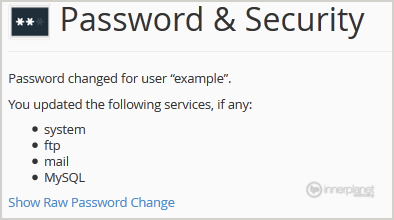
Note: If you forgot your cPanel password and are unable to access your account, please open a ticket with us.


