1. Log into your cPanel account.
2. In the "Preferences" section, click on "Change Language" Icon.
3. From the cPanel Language Configuration Page, chose your language from the dropdown menu and then click on the "Change" button.
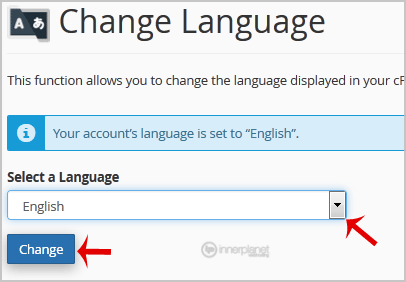
Your cPanel language has been successfully changed.


