2. In the "Databases" section, click on "MySQL Databases" Icon.
3. Under "Current Databases", You can see list of your all databases. Locate the Database and then click on "Rename" Icon.
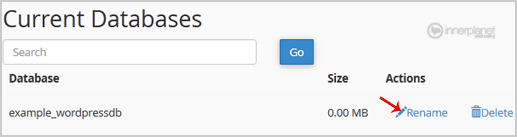
4. Change database name and then click on "Proceed" button.
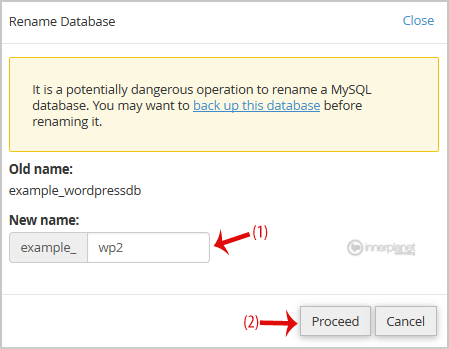
Innerplanet Web Hosting Since 1998!
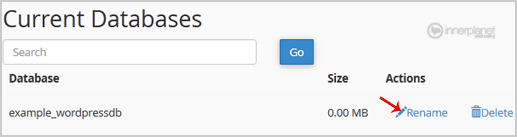
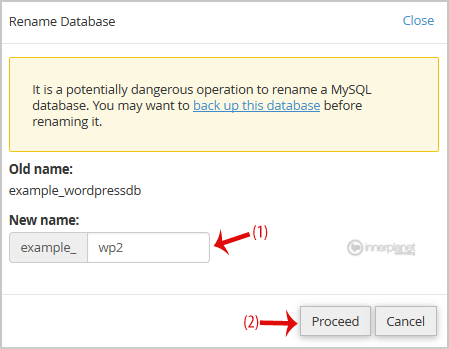
1. Log into your cPanel account.2. In the "Databases" section, click on "MySQL Databases"...
1. Log into your cPanel account.2. In the "Databases" section, click on "MySQL Databases"...
1. Log into your cPanel account.2. In the "Databases" section, click on "MySQL Databases"...
1. Log into your cPanel account.2. In the "Databases" section, click on "MySQL Databases"...
1. Log into your cPanel account.2. In the "Databases" section, click on "phpMyAdmin" Icon. 3. In...
Powered by WHMCompleteSolution

Innerplanet Web Hosting © - All rights reserved 2025Terms Of ServiceAcceptable Usage PolicyPrivacy Policy

