2. In the "Databases" section, click on "phpMyAdmin" Icon.
3. In left side-bar, Click on the expand button to expand database like "example".
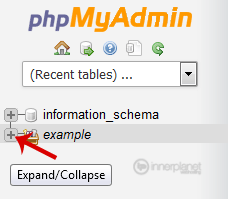
4. Under your cPanel username, you can see list of all databases. Select appropriate database which you want to export it to your PC.
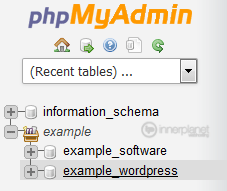
5. Click on the "Export" button.

6. Select SQL format and then click on the "Go" button.
SQL file will be downloaded within few seconds but If size is large then it will take long time.>


